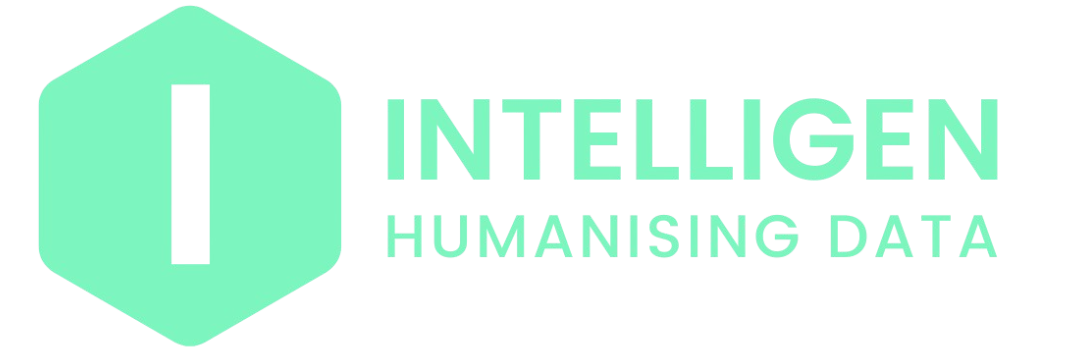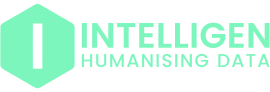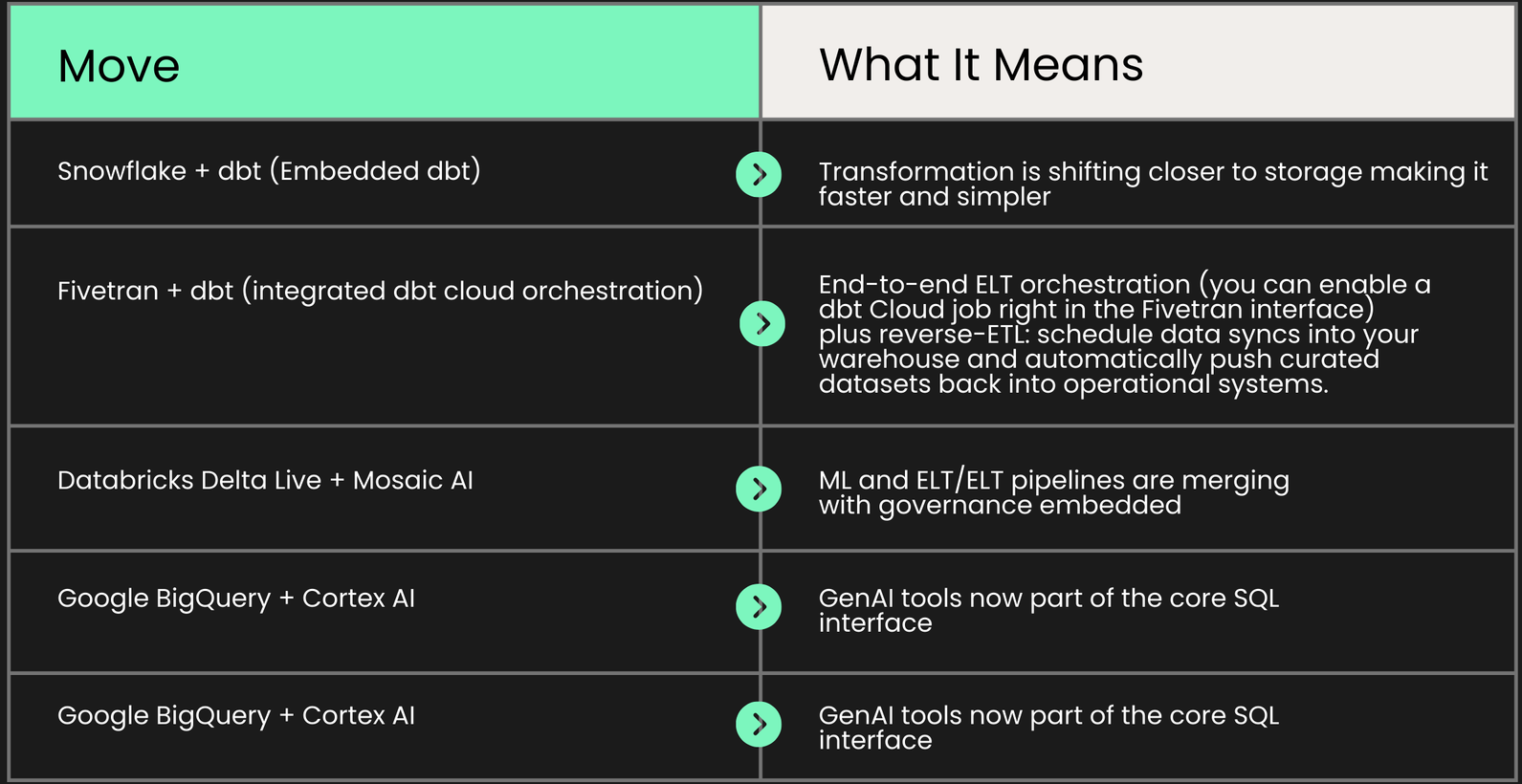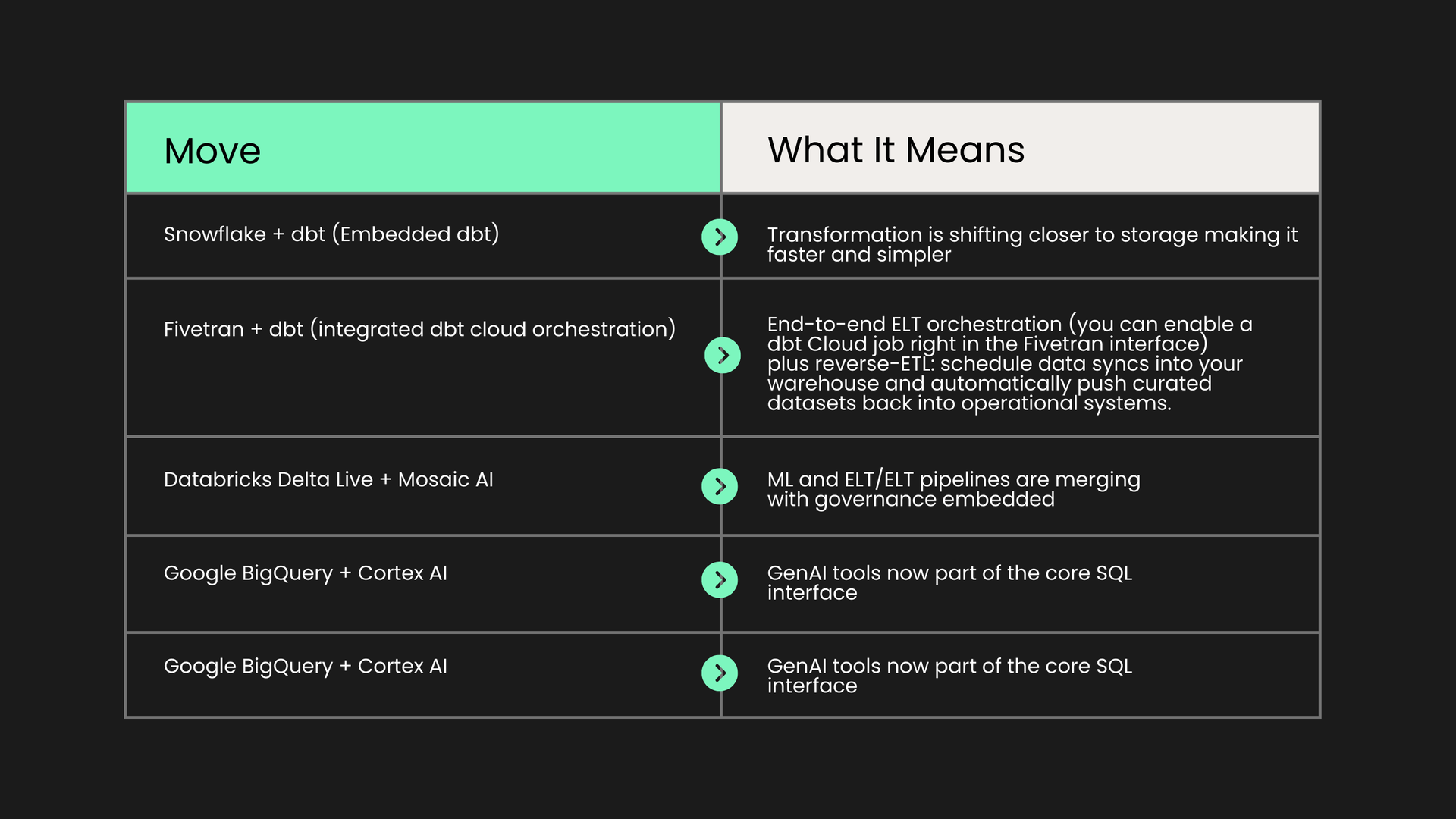Embracing the New Era of AI-Driven Analytical Engineering
with dbt Fusion
Scroll to Learn More ↓
Why dbt Fusion Matters
Over the last decade, dbt has become synonymous with modular, scalable transformation who are trusted by 60,000+ companies globally. But in 2025, it's not just about clean SQL and testing. It's about speed, intelligence, and inclusivity across roles.
The Fusion Engine makes dbt faster, smarter, and more collaborative, built from the ground up to support:
- AI-assisted development with Copilot
- Real-time, cost-aware coding
- Visual and low-code workflows for analysts
- Seamless integration with leading platforms (Snowflake, Databricks, BigQuery, and more)
It’s a major step toward a unified, AI-native data stack.
For Analysts: A Seat at the Transformation Table
dbt has traditionally been a developer-first tool. But that’s starting to shift.
New low-code features like dbt Canvas and dbt Insights are giving analysts more autonomy:
- Canvas offers a drag-and-drop modeling interface, no SQL required
- Insights enables SQL or natural language queries directly in dbt—along with native visualisation support
- A fully integrated data catalog brings together lineage, documentation, and governance in one view
This means analysts can participate in the modeling layer, not just consume outputs. That’s a big deal especially in organisations where analysts outnumber engineers but lack the tooling to contribute meaningfully upstream.